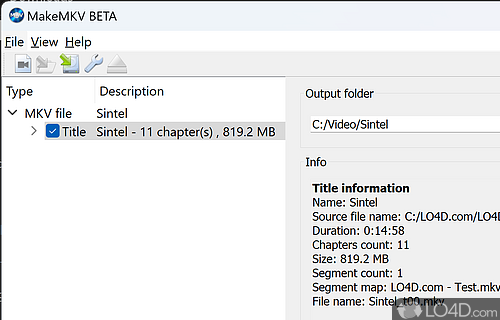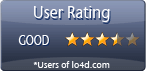Fast and simple MKV creation from DVD or Blu-ray discs.
MakeMKV is an application which offers a very simple way to create high defition MKV files from discs such as Blu-ray and DVD.
Using the program involves two steps: in the first step, the program will read data from a Blu-ray or DVD disc which has been inserted; in the second step, MakeMKV will allow you to choose which chapters, audio tracks and subtitles will be included in the ripping operation.
Depending on the speed of your PC and disc drive, it could take a while for your final MKV to be created but with modern hardware, it works at a respectable speed.
In addition to providing the functionality of creating an MKV file, it can also stream files via a local network.
Features of MakeMKV
- Automate: Create automated conversion scripts.
- Batch: Convert multiple files at once.
- Chapters: Convert chapters into separate MKV files.
- Convert: Transform video files into MKV format.
- Decrypt: Quickly rip and decrypt Blu-ray and DVD discs.
- Extras: Extract images and audio from videos.
- Fast: Process videos quickly.
- HD Audio: Support for high-definition audio codecs.
- Metadata: Automatically add metadata tags to MKV files.
- Multi-angle: Create separate files for each angle.
- Preserve: Preserve all audio and video tracks.
- Secure: Ensure data integrity with CRC checks.
- Stream: Stream video files to other devices.
- Subtitles: Extract subtitles into separate files.
Compatibility and License
MakeMKV is provided under a freeware license on Windows from CD ripper software with no restrictions on usage. Download and installation of this PC software is free and 1.18.2 is the latest version last time we checked.
What version of Windows can MakeMKV run on?
MakeMKV can be used on a computer running Windows 11 or Windows 10. Previous versions of the OS shouldn't be a problem with Windows 8 and Windows 7 having been tested. It comes in both 32-bit and 64-bit downloads.
Other operating systems: The latest MakeMKV version from 2025 is also available for Mac.
Filed under: